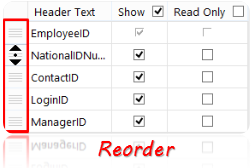Selecting columns
Note: Changes only affect what is shown in Excel, not how your table is setup in SQL Server.
Show or hide columns
Use the checkboxes in the Show column to select which columns to show in Excel.
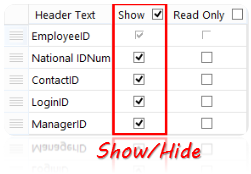
Use the header checkbox to select/unselect all.
Set columns to Read Only
Use the checkboxes in the Read Only column to select which columns that should be locked for editing in Excel.
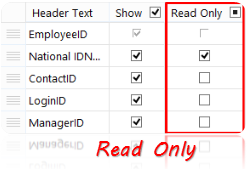
Use the header checkbox to select/unselect all.
Rename columns
Update the Header texts that are shown in Excel by editing the name for each column in the Designer.
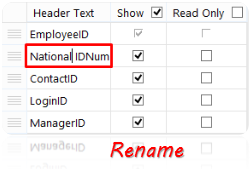
Rearrange column order
To rearrange the order of the columns in Excel, use "drag and drop" to move the columns up and down in the designer.