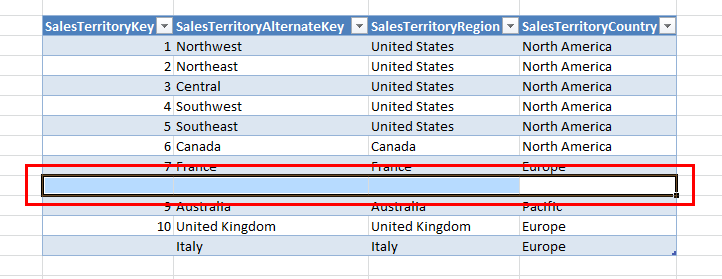How to Update, Insert and Delete data
To Update a value
Change the values in the cells in Excel and then click “Save” in the SQL Spreads user panel to save the changes back to SQL Server.
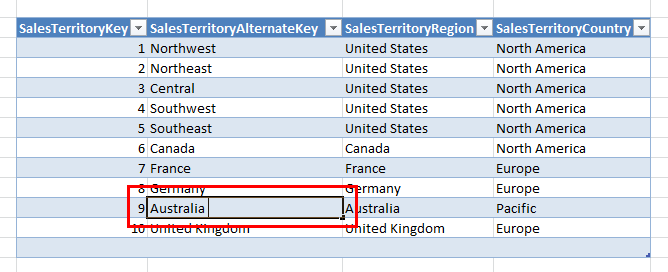
To Insert a new row
Add the new row in Excel just after the last row of data. Then click “Save” in the SQL Spreads user panel to save the new row back to SQL Server.

To Delete a row
Select all the columns in the row and press delete. You should also include the ID/Key column(s). Then click “Save” in the SQL Spreads user panel to delete the row in SQL Server.